How To Use Mailchimp With WordPress
Resources
Introduction
Welcome to the comprehensive guide on how to use Mailchimp with WordPress. In this article, we will explore the step-by-step process of integrating Mailchimp into your WordPress website, enabling you to effectively manage your email marketing campaigns and engage with your audience more efficiently.
Why Use Mailchimp?
Mailchimp is a leading email marketing platform that provides a wide range of features to help businesses effectively communicate with their subscribers. By integrating Mailchimp with WordPress, you can harness the power of email marketing and leverage it to grow your business.
Setting Up Mailchimp
Before diving into the integration process, you need to have a Mailchimp account. If you don't have one already, head over to the Mailchimp website and sign up for an account. Once you have your account ready, follow these steps to set up Mailchimp:
- Create an Audience: Start by creating an audience within Mailchimp. Your audience represents the group of people you will be sending your emails to. Define the necessary fields and segment your audience based on relevant criteria.
- Generate an API Key: To connect Mailchimp with WordPress, you will need an API key. Go to your Mailchimp account settings, navigate to "Extras", and generate an API key. Make sure to copy and securely store the key for later use.
Integrating Mailchimp with WordPress
Now that you have your Mailchimp account set up, it's time to integrate it into your WordPress website. Follow these simple steps:
- Install and Activate the Mailchimp Plugin: Within your WordPress admin dashboard, go to "Plugins" and click on "Add New". Search for the Mailchimp plugin, install it, and activate it.
- Connect Mailchimp with WordPress: Once the plugin is activated, navigate to the Mailchimp plugin settings. Enter your Mailchimp API key in the designated field and save the settings. This will establish the connection between your WordPress website and Mailchimp account.
- Configure Signup Forms: With the plugin successfully connected, you can now create and customize signup forms to collect user information. Utilize the various form options offered by Mailchimp to suit your website's design and capture relevant data.
- Manage Lists and Segments: Take advantage of Mailchimp's list management features to organize your subscribers effectively. Create lists, segments, and groups to streamline your email marketing efforts and ensure targeted communication.
- Design and Send Campaigns: Once your lists and segments are set up, it's time to design and send email campaigns. Use Mailchimp's intuitive email builder to create visually appealing and compelling newsletters that engage your subscribers.
Best Practices for Mailchimp and WordPress Integration
1. Consistent Branding
When designing your signup forms and email campaigns, ensure consistent branding with your WordPress website. Use your logo, fonts, and color scheme to create a cohesive brand experience for your subscribers.
2. Optimize for Mobile
With the majority of people accessing emails on their mobile devices, it's crucial to optimize your email campaigns for mobile responsiveness. Mailchimp provides responsive templates that automatically adjust to different screen sizes, ensuring a seamless experience for your subscribers.
3. Personalization and Segmentation
Make use of Mailchimp's personalization and segmentation features to deliver tailored content to your subscribers. Leverage the data you collect through signup forms to create targeted campaigns that resonate with different audience segments.
4. Track and Analyze Results
Regularly monitor your email marketing efforts through Mailchimp's analytics. Learn which campaigns perform well, track open rates and click-through rates, and make data-driven decisions to improve your future campaigns.
5. Maintain a Clean Email List
Regularly clean your email list to remove inactive or unsubscribed subscribers. This ensures that you're maintaining a high-quality list and helps improve the deliverability of your email campaigns.
Conclusion
Congratulations! You've successfully learned how to use Mailchimp with WordPress to enhance your email marketing efforts. By integrating Mailchimp into your WordPress website, you can streamline your email campaigns, engage with your audience, and drive business growth. Follow the best practices outlined in this guide to make the most out of your Mailchimp integration and stay ahead in the competitive online landscape. Start leveraging the power of email marketing today!